

/SDCards-58a49b6f3df78c4758b60391.png)
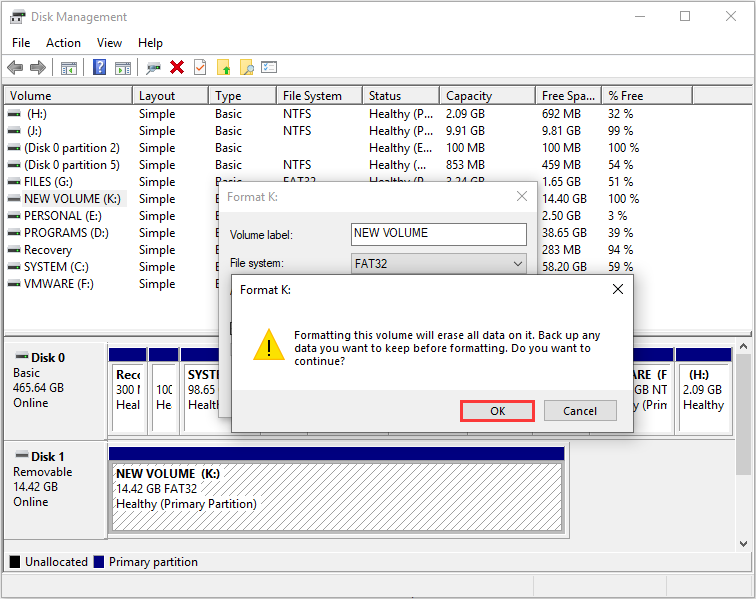
In this guide we’ll have a look at how to format an SD card with Linux partitions in Windows using DiskPart. This means that when you insert the card into your PC it shows as two or 3 different drives. The Linux based operating systems such as EmuELEC, Batocera, ArkOS, Retro Arena, 351 ELEC etc all create partitions on your SD card when flashed. If you’re wanting to completely wipe your microSD card so that you can flash a new OS to it, it’s not quite as easy as inserting the card into your Windows PC and formatting it.


 0 kommentar(er)
0 kommentar(er)
